InVideo Ai Studio. Video Examples using a Template and Text-to-Video function
I subscribed to InVideo Business Plan for small business, educators and influencers to review the functions of the Studio. I chose the monthly plan which cost me $30/month, but you can save 50% by chosing a yearly subscription. The Unlimited Plan, which is for agencies and larger teams, will cost you $60/month, but you can also save 50% by chosing the yearly subscription.
Table of Contents
What do the Subscriptions contain?

Business Plan includes:
![]() No Watermark on Videos
No Watermark on Videos
![]() 60 HD Video Exports / mo
60 HD Video Exports / mo
![]() 10 iStock Media / mo
10 iStock Media / mo
![]() 1M+ Premium Media
1M+ Premium Media
![]() 20 Remove Background / mo
20 Remove Background / mo
Unlimited Plan includes:
![]() No Watermark on Videos
No Watermark on Videos
![]() Unlimited HD Video Exports / mo
Unlimited HD Video Exports / mo
![]() 120 iStock Media / mo
120 iStock Media / mo
![]() 1M+ Premium Media
1M+ Premium Media
![]() 40 Remove Background / mo
40 Remove Background / mo
What if i need Help?
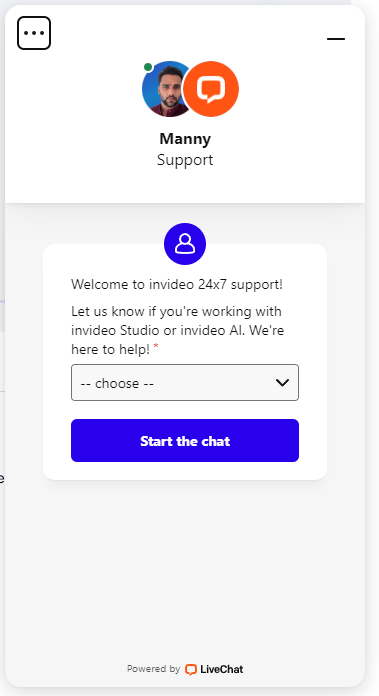
If you need help, the support-chat in the right bottom corner is always available.
Main Dashboard
This is how the main Dashboard looks like. As you can see, it is very user-friendly, simple with the key functions on the top, nothing pops up. The user-experience is really good.
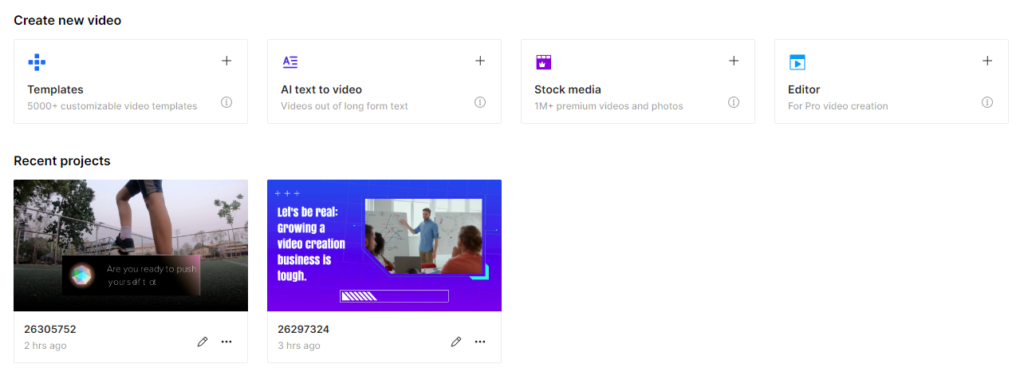
Templates
The InVideo template section contains a vast library of pre-designed video templates to simplify and streamline your video creation process.

Types of Templates
- Theme-based: Templates organized by various themes like:
- Marketing & Promotions (ads, sales videos, explainers)
- Social Media (Facebook, Instagram, YouTube, TikTok formats)
- Business (presentations, intros/outros)
- Education
- Holidays & Events
- And many more!
- Format-specific: Templates designed for different video formats:
- Horizontal (landscape)
- Vertical
- Square
Features & Benefits
- Customization: All templates are fully customizable. Change text, images, colors, music, fonts, etc., to fit your brand perfectly.
- Ready-made Scenes: Templates come pre-filled with various scenes and transitions, giving you a great starting point.
- Time-saving: Skip the hassle of starting from scratch and let the templates handle the underlying design and animation for you.
AI Text-to-Video
InVideo‘s AI text-to-video section lets you quickly and easily create videos using just text prompts. Here’s what it does and how it works:

What does it do?
- Automated Video Generation: At its core, this feature takes your text descriptions and uses AI to generate relevant video clips, images, transitions, and even music to create a whole video for you.
- Customization: After the initial video is generated, you get full editing control to customize colors, add your own media, refine the text, choose a voiceover style, and more.
How does it work?
- Provide Text Prompt: You write a description of the video you want. This could be about a product, a blog post summary, a travel adventure, or virtually anything.
- AI Analysis and Generation: InVideo‘s AI analyzes your text, understands the key concepts, and searches for relevant visual footage and images. It then assembles everything into a video with transitions and effects.
- Customization and Editing: You get the generated video and can now completely customize it to fit your preferences.
Stock Libraries:
- Standard Media: InVideo sources a massive collection of royalty-free images, videos, and music from various online libraries. These are included in all plans.
- Premium Media: A curated selection of higher-quality stock videos from providers like Storyblocks and FilmPac. These are only available on paid InVideo plans.
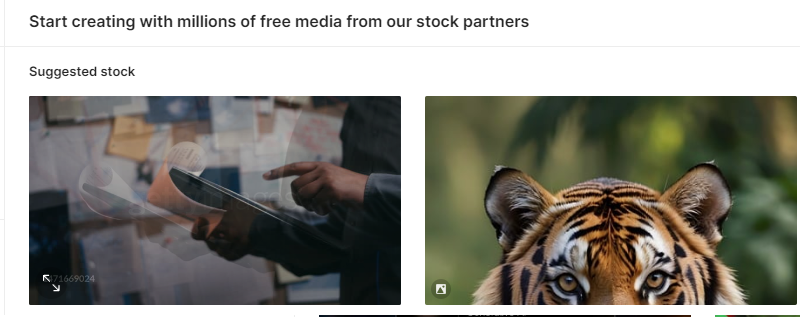
Additional Resources
- iStock Media: InVideo integrates with iStock, one of the world’s largest stock media libraries. These images and videos come in limited quantities on InVideo’s paid plans.
Important Notes:
- Royalty-Free: The majority of InVideo‘s stock content is royalty-free. You can use these assets without worrying about ongoing licensing fees.
- Limits: Some resources, like iStock media, have usage limits on certain plans.
Video Editor
The Video Editor is very intuitive and beginner-friendly and contains:
Basic Editing
- Trimming and Cutting: Shorten videos, remove unwanted sections, or split clips into multiple segments.
- Crop and Resize: Adjust the framing of your footage or change the aspect ratio to fit different social platforms (square, vertical, etc.).
- Text Overlay: Add titles, captions, subtitles, and other text elements with various fonts and styles.
- Transitions: Apply smooth transitions between scenes (fades, wipes, dissolves, etc.).
- Speed Control: Speed up or slow down parts of your video for different effects.
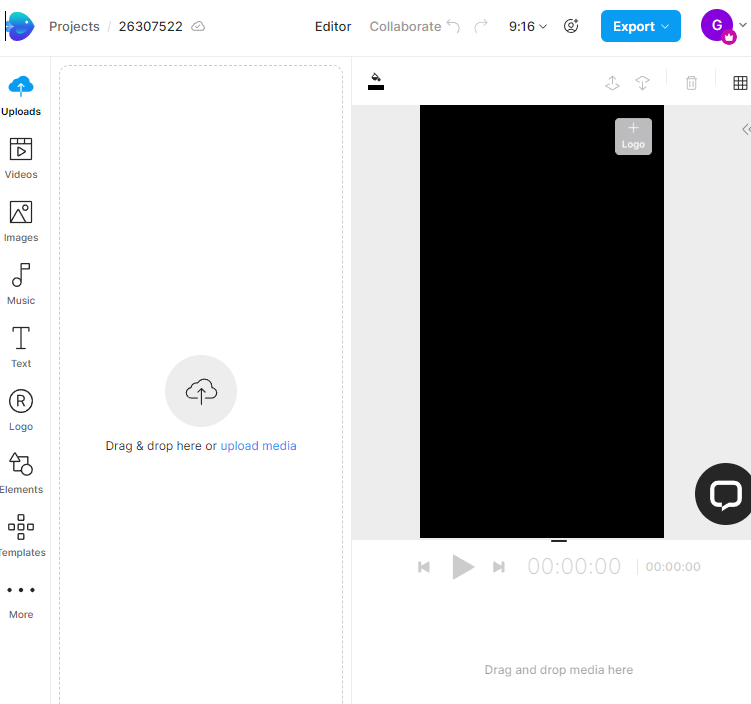
Media Management
- Stock Media: Access InVideo‘s library of images, videos, and music.
- Uploads: Add your own photos, video clips, and audio files to your projects.
- Voiceovers: Either record your own voiceover or use InVideo’s text-to-speech feature with various voices and styles.
Visual Effects and Enhancements
- Filters & Color Grading: Apply color adjustments, stylized filters, and effects to change the look of your video.
- Stickers and Overlays: Add fun or informative elements with stickers, shapes, and animated overlays.
- Animations: Use pre-built animations to make your text and elements pop.
- Background Removal: Isolate subjects and elements from their backgrounds (this tool may have additional costs or limitations).
What I think about InVideo
I recommend InVideo if you want to Automate Video Production for platform like YouTube, TikTok etc. or doing presentations. It is not for making professional videos on demand, where you really have to invest a lot of time making them, editing frame-by-frame. But let’s be real, if you are not a professional editor, you will find this tool very useful.

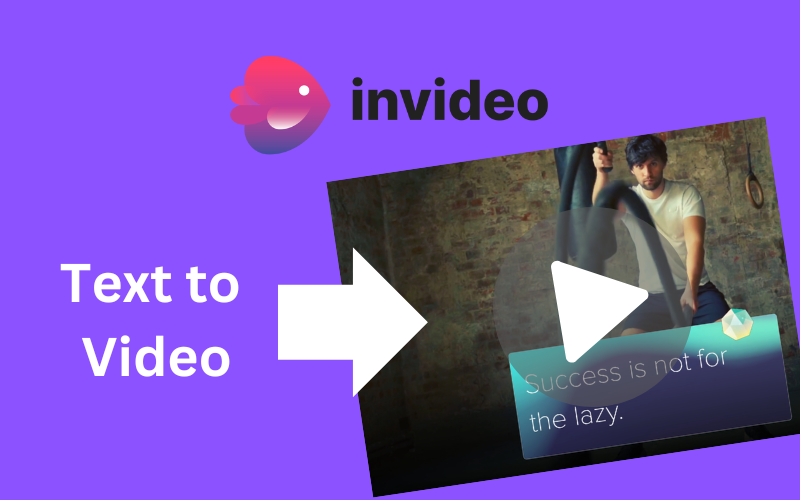


Pingback: AI Text-to-Video Generators Table. - Glaz Home